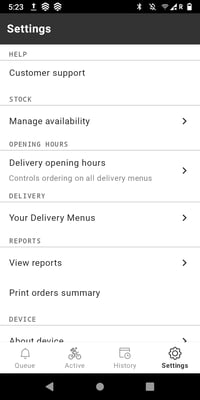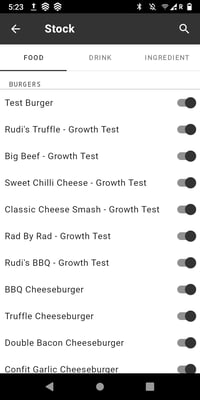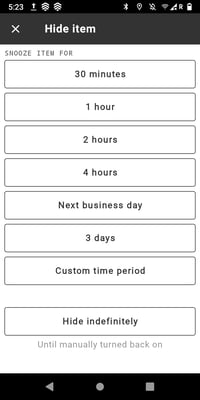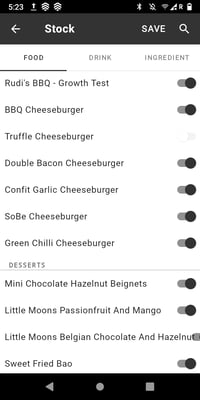Managing Stock Availability in the Sessions Serve App
Please update your stock whenever an item or ingredient runs out, and remember to update it again once the item is restocked.
- On your Sessions terminal, ensure your on the Session Serve app.
- Navigate to Settings.
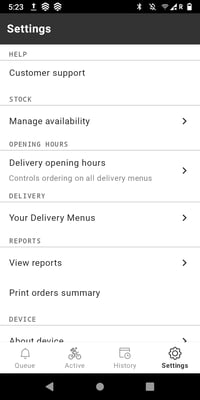
- Under Stock, select Manage Availability.
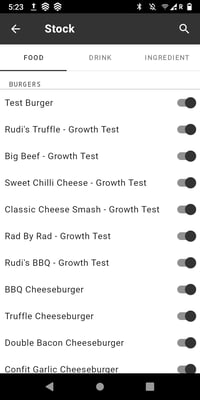
- You will see a list of stock items, divided into Food, Drink, and Ingredients (snoozing an ingredient will mute all items containing it).
- Toggle the switch next to the item you wish to snooze.
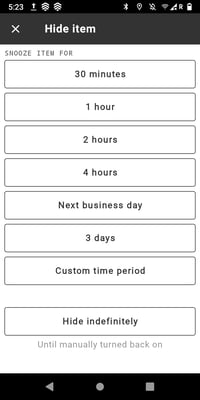
- Choose the duration for which you would like the item to be snoozed.
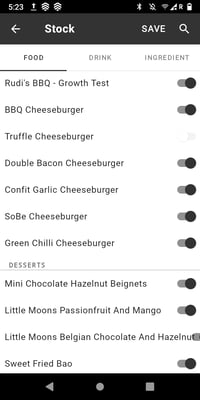
- Back on the Stock page, select Save in the top-right corner to confirm your changes.
- The selected stock item is now snoozed - don't forget to update when you receive new stock.